A Resource Library is a great way to grow your email list. Many people use an email opt in, which is a great option to grow your subscribers too, but it only provides one freebie to your new subscribers. The downside to this is that many people will subscribe to your email list, grab that freebie, and then unsubscribe or never open another email you send again. Having a Resource Library will keep your subscribers looking at your emails to see what the next freebie is. The best thing about it is that they have an entire library of freebies all in one place. This helps them come back and re-download any items that they may have lost or want to reuse again and also come back for the new ones.
In this article I am going to go over how I created my Resource Library on WordPress.org and the steps I took to make it work for me. It is pretty simple but can take some time so please bare with me. I want to break this down the best way possible so it can be easier for you to understand and create your own. At the end of this post you can also find a freebie with a full guide on how to create your own Resource Library. 😉

WHAT IS A RESOURCE LIBRARY
A Resource Library is a password protected page in which you store downloadable content for your email subscribers. In this library you can store items such pdf files, jpg files, images, tips and much more. The purpose of a Resource Library is to share valuable information and files to your subscribers that will keep them coming back for more.
WHAT CONTENT CAN YOU HAVE IN YOUR RESOURCE LIBRARY
There are many types of content that you can include in your Resource Library. I’m just going to give a general idea but will compose a more in depth list later on for you to get better ideas. This list will be geared more towards each individual niche.
Some of the content ideas for your Resource Library can include:
- A travel guide
- A planner
- A recipe
- A guide to a skill that you are good at such as photography, calligraphy, make-up, graphic designing, etc.
- Parenting tips
- Activities for kids such as scavenger hunts
- Bucket list checklists for different destinations
- Blogging tips or guides for specific areas
and so much more… You can find a nice list of content ideas in our FREE Resource Library Guide. More details below.
HOW TO CREATE A RESOURCE LIBRARY
I am going to break this down for you in different steps. 😉
PLANNING THE TYPE OF CONTENT THAT YOU WANT TO SHARE IN YOUR RESOURCE LIBRARY
Before you even start doing the technically side of a Resource Library you first want to brainstorm ideas on what you want to include in your Resource Library. Make a list of these items so you can get a mental visual of how you want the sections of your Resource Library to be.
Related Article: 10 Email Opt-In Ideas for Outdoor Travel Bloggers
CREATE AN EMAIL LIST
Once you have a list of the content you want to include in your library I would then create an email list. I personally use MailerLite and love them. They are very easy to use and you can still make it your own by using different colors that goes with your brand or blog style.
Once you create an email list, you should then create the following items below. I will explain each in detail.
- A signup form: This will help you get a form up on your blog. You can add this to your sidebar or at the bottom of your website.
- A landing page: This is a landing page within MailerLite not your blog/website. This landing page will look something like this and have a signup option as well. It gives a quick overview of what they would receive in their inbox (get them excited about this) and the sign up form below it. You can use the link for this landing page to add to your Facebook posts and even in your blog posts or emails. I include this at the end of every blog post that I write.
- An RSS automated email: You want to create this so your followers get a preview of your new blog posts. No worries, they won’t receive the full blog post, just the introduction of it, so if they really want to continue reading it they will have to go to your blog to read the entire post. You will come back to this once everything is set up so you can add the Resource Library section to your email. You can also create this after you have created the Resource Library if it makes things easier for you.
PLANNING YOUR PAGES
Ok so we have brainstormed what we wanted to include in our Resource Library and also set up everything that we need for our email list. Yayy! Now it is time to start planning your pages. I always recommend creating two pages for your Resource Library. Some people do just one but I like to have an initial login page and an information with sign up page.
Before doing your pages, if you are on WordPress I would highly recommend using either the plugin Elementor or the plugin Beaver Builder. Please check your theme first to see if it already includes one of these. I have used both but for my own website I use Elementor.
PAGE 1: PASSWORD PROTECTED RESOURCE LIBRARY
This is important. You want to make sure you have a password protected page. This ensures that only your subscribers have access to your Resource Library. The best way to do this is by creating a page and making sure it is password protected.
PASSWORD PROTECTING YOUR PAGE
If you are using WordPress you will go to Pages > Add New > Click Edit next to Visibility > Click Password Protected > Put your password in > Click Ok to save.
Once you have done that you can then save the page as a draft and then head to the top to edit the page through Elementor or Beaver Builder (or whichever page building plugin you chose).
EDITING YOUR PAGE
When editing your actual Resource Library page I would make sure to have a layout with these sections:
- Introduction: I would just welcome your subscribers and tell a little bit about the products that they can find in your Resource Library.
- Disclaimer: I always place a disclaimer in the Resource Libraries that I create to help prevent theft and copyright infringement. My disclaimer looks like this. Please only use this as a guide to create your own.
- Note: Please no sharing of the password. This is for tribe members only. Also, please remember that all of the items found in this resource library are for personal use only. None of these products can be sold or used for any sort of profit. All items are protected by copyright laws. Please be respectful of my time in creating these resources. Do NOT recreate, resell, or use for profit in any way!
- Content Sections: I would then have a section for my content. I have this broken up into different sections cause I offer different things in my Resource Library. For me these sections include:
- Travel Planners
- Activities for Kids
- Checklists and Packing Guides
- Blogging Resources
…and I will continue to add different content sections in the future as my library continues to grow.
- Add content to your sections: Now it is time to add content to your sections but I will go more into details down below.
Now you have a good template to start off with for your Resource Library. You can either publish it so you can do the next step or do the next step after you have completed the page and published it.
EDIT YOUR LOGIN PAGE
Once your page is published I would then add the plugin Change Password Protected Message. WordPress gives you a generic message automatically but so you can edit it and add the link to the landing page you created above then you would want to get the plugin. Once you have installed the plugin and activated it, you can then go to Settings > Reading Settings > Message for Password Protected Content > Add your new message. Here is what my message looks like on the back end.
This is a password protected page and open to TWM Tribe Members only. If you would like to join our tribe and get full access to our Resource Library you can <a href=”https://www.subscribepage.com/thewalkingmermaid”> sign up here.</a>
To access this library please enter your password below.
You will need to add the <> and codes to get the link to work right. You can just copy paste mine and change just the link for your own link.
Example: Change only the part in bold!!!
This is a password protected page and open to TWM Tribe Members only. If you would like to join our tribe and get full access to our Resource Library you can <a href=”https://www.subscribepage.com/thewalkingmermaid“> sign up here.</a>
To access this library please enter your password below.
Now that you have made the edits, your login page would look like this.
PAGE 2: RESOURCE LIBRARY INFORMATION AND SIGN UP PAGE
This is a fairly simple page to create. However, this is going to be a public page and not a password protected page. This page will tell your audience a little bit about your Resource Library, the items that they can find in it, and sign up option, and a small disclaimer in the bottom. I have seen some people make this long about 500+ words but you can make it simple and to the point like I did. You can view my page here for reference.
Here are some sections that you want to include on this page:
- What your Resource Library is all about: This is the place to get your audience excited about signing up. You can even tell them about your most favorite item or a few of them to encourage them to join your newsletter.
- Have a “LOGIN HERE” button for those who are already signed up for your Resource Library.
- Have a signup form so those that are not signed up for your Resource Library can sign up.
- Disclaimer: Courteously ask that your content be respected and not to be used for resale. Specify that it is copyrighted to your brand/blog.
Here is another example of a few other Resource Library pages like this one that you can check out for ideas. Please don’t copy other people’s content!
- We Are Travel Girls – Free Resources
- Renee Roaming – Free Travel Resources
- The Budget Mom – Access the Resource Library
Not everyone creates this page so it is completely optional but I would definitely recommend creating it.
SETTING UP AN AUTOMATED EMAIL OPT-IN CAMPAIGN
The next thing you will do is create an automated email opt-in campaign. It is done differently on each platform so make sure that you create it according to the platform that you are using and the content that you are sharing.
This automated email campaign will have a multiple emails. Once they sign up they will get the first email to verify their subscription to your email list. Once they have verified their subscription then they will receive a second email that day with my freebie, tips on how to use my Camping Trip Planner, how to download it and the password to my Resource Library to keep for their records. Two weeks from that they will receive another email asking how they liked their Camping Trip Planner and the other items that are available in the Resource Library. It is a good way to get some feedback from others. This will show your audience that you are committed to growing and sharing more free content with them.
CREATING THE CONTENT FOR YOUR RESOURCE LIBRARY
This is the fun part. I create all of my Resource Library content on Canva. However, I save them in two different ways. First I save the cover page or first page as an image so I can use it as a visual in my Resource Library. Second, I save the resource or content as a pdf file so it is easier for my audience to save it and print it out.
When creating your content, you want to have a branding style to them and uniformed look. I learned this later on so not all of my content looks uniformed per say but as of now, the majority does. If you don’t have that creative side you can always find templates for you to use on Creative Market. They have tons of templates for you to choose from and then you can customize the fonts and colors to match with your brand. Canva also has some templates as well that you can use for free.
ADDING THE CONTENT TO YOUR WEBSITE
Now lets add some content to your Resource Library. I would create a style that will flow well and be easy to understand to your followers. I have seen some libraries where the content is just one big list of things and it can feel a bit overwhelming. Pictures are definitely the best way to go.
CREATE AN ONLINE DRIVE FOR YOUR CONTENT
To save space on your website’s memory drive I would recommend adding the content to a Google Drive or a Dropbox. I created a folder in my Google Drive and changed the settings to only people with the link. You will use the link for each individual item that you save in your Resource Library when you start creating the sections for it on the website page below.
LETS CREATE SECTIONS IN YOUR RESOURCE LIBRARY
I have my Resource Library broken up into sections. The first thing I did was create sections. This will make it easier for your audience to scroll to the section for the item that they are looking for. For instance, I have mine in these sections:
- Travel Planners
- Activities for Kids
- Packing Lists
- Blogging Resources
I also plan to add other sections as my library continues to grow such as Travel Destination Checklists, Pocket Guides, Homeschool Activities, etc.
WHAT TO PUT IN EACH SECTION
Once you have your sections created, now you can create columns. I made mine in columns of four cause I found this to be a good size. I then placed an image for the content that they will be downloading. On the image I added the link for the file for them to download it. This is the link I was talking about above in the section “Create An Online Drive For Your Content.” Below each image I then add “Read Guide Here” so I can link back to the blog post that that item belongs too. If it doesn’t have a blog post that it belongs too then I would add a space just to keep things uniformed and aligned on the page. You will do this for each horizontal row.
NOTE: Don’t forget to save as you go. 😉
WAYS OF PROMOTING YOUR RESOURCE LIBRARY
Now that you have your Resource Library complete, you can now start promoting it. There are various ways of gaining subscribers to grow your email list by enticing them with the amazing freebies that you have in your Resource Library. I will break these down for you below.
BOTTOM OF YOUR EMAIL NEWSLETTER
At the bottom of every e-mail that I send out I have a section that says Resource Library and has the password on there. This helps your visitors continue to visit your library to see what new freebies you have.
EMAIL NEWSLETTER CAMPAIGN
Another great way to get more people to come to your Resource Library is through emails. Every time you create a new freebie make sure to share the exciting news with your subscribers. After all, they are probably a subscriber because of the cool freebies that you have and the fun content that goes with it.
SOCIAL MEDIA
Social media is a great way to promote your Resource Library. If you have a picture of you using the content or for instance, in my case, a picture of my daughter playing with one of the activities, share it on social media. Make sure to write a captivating caption and a call to action by asking them to subscribe so they can download the fun freebie.
The best social media platform for me is Pinterest. I absolutely love Pinterest and how much traffic it brings to my website. With this said, I would highly recommend using Pinterest for promoting your freebies for your Resource Library. Just create a few different styled pins on Canva for each freebie that you have and share them on Pinterest. Make sure to use a good SEO rich title and description and link back to either the blog post or the landing page that tells about your Resource Library (not the login page). This will help guide more people to your website and also to sign up to your email list. You can even link the landing page you created from your email platform as well.
ON YOUR SIDE BAR
If you look on my sidebar (if your are on your phone reading this then it will be in the bottom) you can find my sign up form. This is a great way to get people to sign up without extra hassle.
IN YOUR BLOG POSTS
I have a Camping Trip Planner as my main freebie. Every time I write a blog post about a camping trip that we did I make sure to add a sign up form to the blog post and mention it somewhere in the blog post that this camping trip planner will make their next trip a breeze.
Another way you can add it into your blog post besides using an embedded sign up form is by mentioning it at the end in your conclusion paragraph of your blog post.
GRAB OUR FREE RESOURCE LIBRARY GUIDE
If you sign up to our email list you can get full access to our Resource Library and grab our FREE Resource Library Guide! This 21 page booklet will help you brainstorm, get ideas, and also get everything ready for your Resource Library. With checklists and more you won’t miss a thing.
Get full access to our Resource Library!
Signup to our newsletter below and receive full access to our Resource Library where you can find packing lists, travel guides, blogging tips, planners, and more.
Thank you!
You have successfully joined our tribe. Welcome! Don’t forget to check your spam inbox and add us to your contacts list so you don’t miss a thing, including your FREE Camping Trip Planner!
SUMMARY
Well congrats if you have made it this far. I know this is a very long article but I wanted to be as details as possible to make life easier for you. However, I believe that having a Resource Library is truly beneficial. I absolutely love having my Resource Library and creating new freebies for my audience and hope that you do to. Thank you for sticking around till the end. Don’t forget to grab my Resource Library Guide above to make things much easier for you.









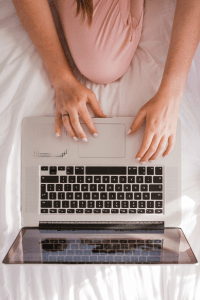
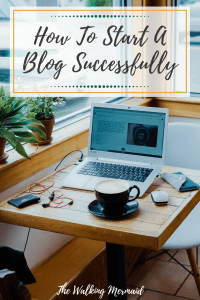

4 Responses
So many great ideas in this – besides the main idea of a resource list. Thank you so much for sharing so many details and tips!
xx Luci
Oh of course. I’m glad you like it and hope you find it useful. Thank you for reading and taking the time to comment. 😊
I’ve just set up a Pinterest account, guess it’s going to take some time to build up a following. U do love how Pinterest is setup though – really cool site. I’ll have to try some more of your ideas too.
Hi. Thank you. Hope it works out for you and that you can make the most of it to grow your email list and blog traffic.